Need a cash loan today? Apply online now
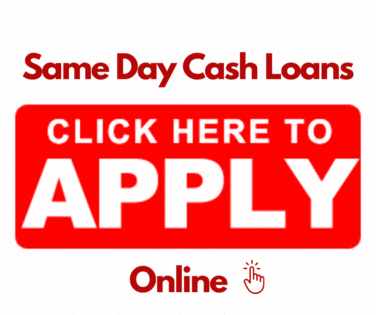
In today’s fast-paced world, the convenience of managing and paying for essential services is a top priority. The Nedbank Money app has made this a reality by simplifying the process of purchasing prepaid water. Whether you’re at home, at work, or on the go, this user-friendly app allows you to buy water credits effortlessly.
Apply for same day cash loans online »
In this comprehensive guide, we’ll walk you through each step of the process, ensuring that you can confidently and conveniently buy prepaid water using the Nedbank Money app. Whether you’re new to the app or a seasoned user, our detailed instructions will make the process a breeze. Let’s get started!
Step 1: Log In and Navigate
- Begin by logging into your Nedbank Money app.
- Once you’re in, head to the “Transact” section. This is where you’ll initiate the process.
Step 2: Initiate the Purchase
- Inside the “Transact” section, locate the “Buy or claim prepaid electricity and water” option.
- Next, choose “Buy or claim water.”
- From there, select “Prepaid water” to specifically buy water credits.
Step 3: Meter Number and Recipient Setup
- Now, it’s time to enter your water meter number. Make sure it’s accurate, as this is crucial for a successful purchase.
- For your convenience, you can save this meter number as a recipient for future water purchases.
Step 4: Specify the Amount
- Decide on the amount of prepaid water you’d like to purchase. Enter this amount in the designated space.
Step 5: Choose the Account
- Select the account from which you want to make the payment for the prepaid water.
Step 6: Review and Confirm
- Double-check all the information you’ve entered to ensure it’s accurate.
- After confirming everything is in order, tap on “Next.”
- Subsequently, hit “Buy” to initiate the transaction.
Step 7: Voucher and Sharing
- Upon successful completion, you’ll be presented with a voucher number. This is your proof of purchase.
- You can choose how you want to share this voucher number, whether you prefer to save it or send it to someone else.
Step 8: Finalize
- Finally, tap “Finish” to conclude the transaction.
With these steps, you’ve successfully bought prepaid water on the Nedbank Money app. It’s quick, convenient, and can be done anytime, anywhere. Nedbank puts the power in your hands, making essential tasks like buying water a hassle-free experience. Enjoy the ease and efficiency of managing your prepaid services through the Money app.
How to get a Nedbank bank confirmation letter
Mastering Tap and Pay:How to Deactivate Nedbank Tap and Pay

